How to Fix Laptop Fan Making Loud Noise
Laptop fan noise is an issue that many users have to face when using a laptop. So when you find that your laptop fan with a loud noise, how to fix it? Why is my laptop fan so loud?
The first step is to determine if the fan sound is a normal sound. Today’s laptop fans are designed with intelligent temperature control, that is, adjust the fan speed according to the heat. So you will find that when you run a large game or software, the sound of the fan will be very loud, the change of this sound is normal, and this change will not affect the normal operation of the laptop. As long as the computer does not have automatic power off, restart, crash and other issues, it can generally be used normally.
But there is a case that the fan has an abnormal scratching sound when it is rotating, that is, the obvious collision sound of the fan blades or the fan sound is very fast, but you put your hand in the notebook’s cooling vent and find that the outlet air volume is very small, so this situation is abnormal.
3 ways to fix your laptop fan noise issue
Method 1: Change the system settings
For a newer laptop, if there is a physical problem with the fan, if the fan sound is louder without running the large game or the software, then it may be caused by the system. You can check it first. Take a look at the CPU usage. If everything is ok, try the following method to reduce fan noise by changing the system settings.
To change the plan settings, you can do as follows, take Windows 10 as an example
1. Windows 10 : Go to Start > Settings > System > Power & Sleep > Additional power settings 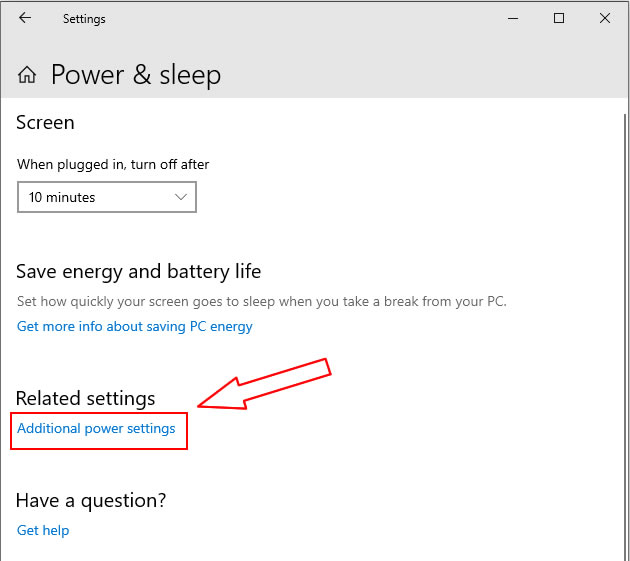
2. Click “Change plan settings”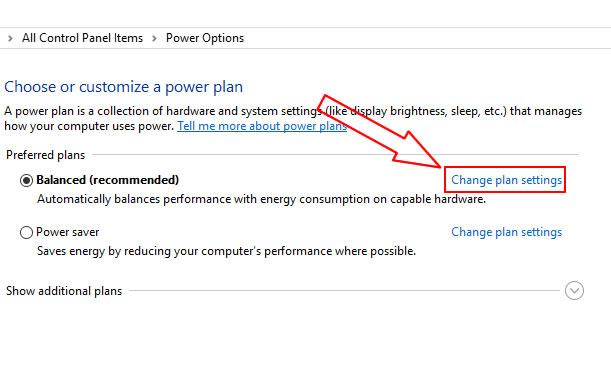
3. Click “Change advanced power settings”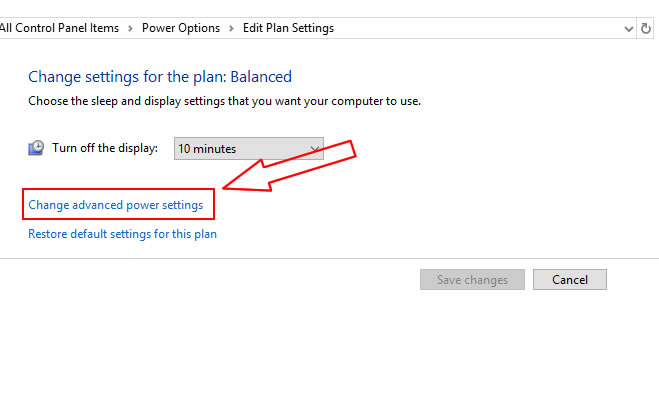
4. Click “processor power management”, and click “System cooling policy” in the drop-down menu, then click “Active” , change the “active” to “Passive”, Click OK.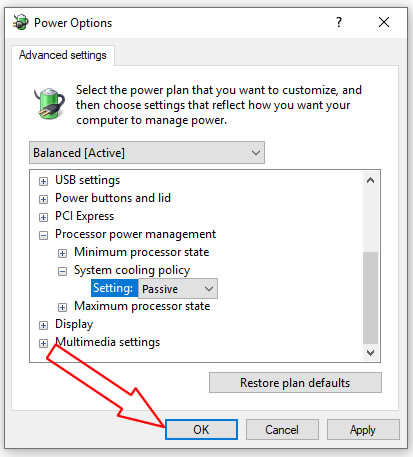
The setup is complete here. Now you will find that the fan noise should be significantly reduced.
Method 2: Clean the fan
If the sound of the fan is abnormally or the sound is loud, and the air volume is small, this situation is usually too much dust on the fan, or even inhalation of sundries, resulting in low heat dissipation efficiency of the fan, especially for the laptop that has never been cleaned before.
For this situation, we usually need to clean the dust for the fan, heatsink and remove the dust from the air vents. Of course, it doesn’t matter if you can’t clear the dust, you can go to the repair shop to clean your laptop. After the laptop is cleared, the sound of the fan should be much smaller.
Method 3: Replace the fan
If your laptop has been in use for more than a year, I don’t recommend that you only clean the fan. Even after cleaning, its heat dissipation performance is not as good as the new one, so I suggest you replace it with a new one.
Through the above three methods, you should be able to significantly reduce your laptop fan noise, but it should be noted that if you need to clean or replace the laptop cooling fan, you need to apply new thermal grease on the CPU and GPU.
If you don’t have experience in replacing the fan, I suggest you go to the repair shop to replace the fan. If you use the ultrabook, it is very simple to replace the fan. You only need to remove the back cover to replace the fan or clean the dust.

No comments:
Post a Comment