Simple Solutions to Common Laptop Problems
1. Your computer does not turn on
You press the power button, and nothing happens. One common laptop problem is a complete failure for the device to turn on, and it can leave you without access to your important files and programs. If the laptop seems like it is dead and does not make any sounds or light up, there are a few possible causes and solutions.
First, make sure your computer is charged. If you believe it has been charged, your AC adapter might have failed. You can test the AC adapter with a voltmeter or test a new adapter. If your AC adapter isn’t to blame, the DC jack may have failed, keeping power from your computer, or the issue is with your motherboard.
2. The screen is blank
If your laptop shows signs that it is on, such as lights or sounds, but the screen remains blank, you are left unable to use your computer. This issue can be particularly frustrating because your machine appears to be functional except for the screen. First, try to unplug your laptop from its power source and remove the battery. Press and hold the power button for about a minute before plugging it back in and restarting your computer. Finally, replace the battery and restart the laptop again.
If that process does not work, you may be experiencing a memory failure. Check that the memory modules are making contact with the slot. It may be necessary to replace the memory modules altogether.
You can also try removing components like your hard drive, modem, or keyboard to determine what is causing the issue. If your screen is still blank after these tests, the motherboard or processer is likely to blame.
3. Laptop turns on and off repeatedly
You may power on your laptop only for it to turn off and on again on its own. The laptop may shut down completely, or you could be left with a flickering display that makes it impossible to see the screen. Start by checking your memory modules or replacing them. If that does not resolve the issue, your motherboard may be to blame.
4. The laptop makes weird noise while running
Most laptops make some noise when they are on, typically the whirl of the device’s fan. However, you may notice your laptop making more unpleasant sounds while it is running. If you notice a grinding noise or a rattling sound, you need to check the cooling fan.
If your laptop is still making noises even if the fan is not spinning, the sound is likely coming from your hard drive; You can back up your important files and data before replacing the hard drive.
5. Laptop shuts down or freezes
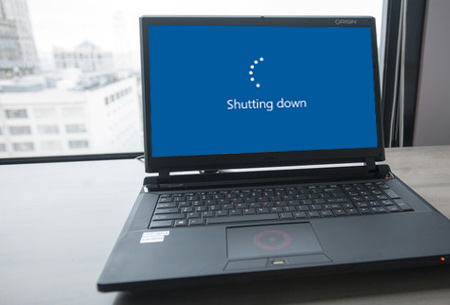
You get on your computer and start working, only for it to freeze a few minutes later or shut down on its own. This frustrating occurrence can lead to lost data and unsaved files, but it will also cause you to worry about the state of your laptop. If your laptop shuts down or freezes, test the bottom. If it is hot or you notice the fan working harder than usual, the issue is likely related to heat. Clean out your fan and heat sink to prevent dust from clogging up and blocking the processor from cooling.
6. The battery does not charge properly
If your laptop does not charge properly or at all, there is a possible easy fix. Adjust your AC adapter plug by moving the cord slightly to alter the position in the power connector. Your laptop may indicate that it is charging again, or you may notice that your adaptor cord is frayed or otherwise damaged. When your battery fails, you will need to replace it.
7. Screen light fails
Dim screens or failing screen lights can cause you to strain your eyes as you attempt to view your laptop screen. If everything else works on your laptop, you may be experiencing a screen inverter or backlight lamp failure. Try replacing these components to repair your screen light failure.
8. The strange or garbled image on the screen
You may notice that the image on your screen is distorted or odd in some way. Whether the image appears warped or the colors are off; it can be difficult to accomplish tasks on your laptop. Try using your laptop with an external monitor. If the image appears strange on the screen, your graphics card is to blame. If the problem is limited to your laptop screen, you can have an issue with your motherboard, video cable, or display.
9. Keyboard keys stopped working
Have you ever been typing only to realize that several letters are missing or keyboard keys bring up the wrong characters? Sticking keys could be the problem, so you should try removing the keycaps and carefully cleaning beneath them. If this does not resolve the issue, your keyboard may need to be replaced.
10. Repetitive beep sound on starting
When you power on your laptop, you expect the typical startup noises. If you are met with repetitive beeping sounds and a blank screen, try pressing your keyboard. Sometimes a stuck key can cause issues on startup, but it is usually an easy fix.

No comments:
Post a Comment